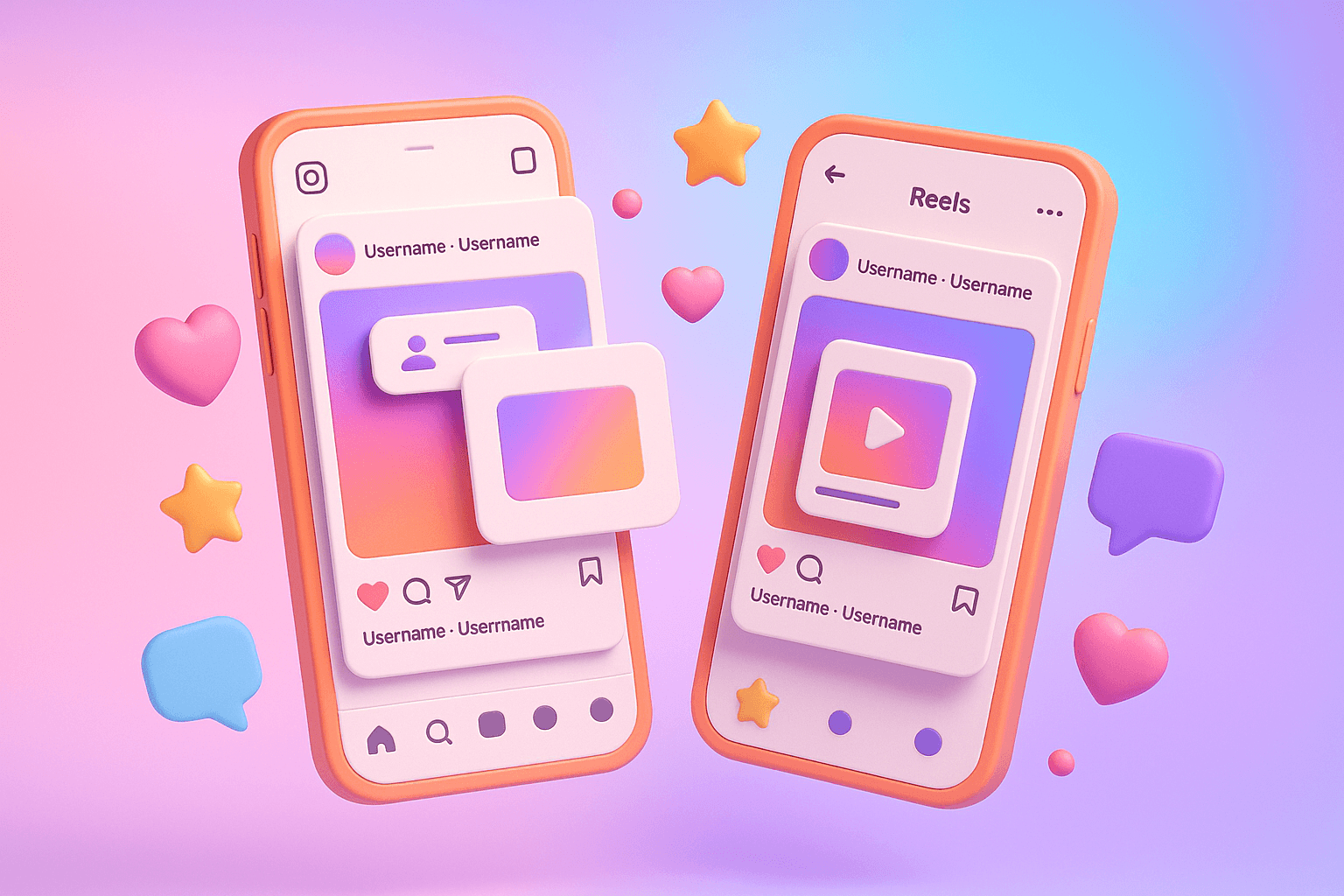
Want your Instagram post or Reel to reach a bigger audience? Use Instagram's Collabs feature.
Here's what it does:
- Lets you co-author posts or Reels with up to 5 collaborators.
- The content appears on both profiles, merging audiences.
- Engagement metrics like likes, comments, and shares are combined.
How to use it:
- Create your post or Reel.
- Tap "Tag People" and select "Invite Collaborator."
- Share the post and wait for them to accept.
Once accepted, the post shows up on both profiles, boosting visibility and engagement. It's simple, effective, and perfect for creators, influencers, and brands.
How to ADD Collaboration in Instagram After Posting - 2025 ...
Before You Start
Before diving into Instagram collaborations, make sure your settings are properly configured. Here's what you need to know to ensure a smooth experience.
Account Settings
Set up your account to maximize collaboration opportunities:
- Account Type: Your account must be public to use the Collabs feature fully. Private accounts may face restrictions.
- Content Rules: Follow Instagram's privacy and content guidelines to avoid any limitations.
- Collaborator Settings: Both you and your collaborator need accounts with the right privacy settings enabled.
Technical Requirements
Make sure your device and app meet these requirements for Instagram Collabs:
- Device Compatibility: Available only on the Instagram mobile app for Android and iPhone.
- App Updates: Keep Instagram updated to access all features.
- Fixing Issues: If problems arise, try signing out, clearing the cache, reinstalling the app, or updating your device's operating system.
US-Specific Settings
If you're in the United States, adjust these settings for the best experience:
- Time Zone: Set your device to your local US time zone for accurate post scheduling.
- Language: Use English (US) for seamless feature access.
- Permissions: Allow necessary app permissions as required by US privacy standards.
| Setting Type | Requirement | Impact |
|---|---|---|
| Account Type | Public | Full collaboration access |
| Device Access | Mobile Only | No desktop collaboration |
| App Version | Latest Release | Complete feature access |
Step-by-Step Collab Guide
Here's how to turn your idea into a shared post that appears on both profiles.
1. Create Your Post
Start by opening Instagram and crafting your content:
- Tap the "+" icon at the bottom menu.
- Choose "Post" or "Reel."
- Select your media.
- Make any edits you want.
- Write your caption.
Once ready, move on to inviting collaborators.
2. Add Collaborators
On the caption screen, follow these steps:
- Tap "Tag People."
- Select "Invite Collaborator."
- Search for and select your collaborator's profile.
- Tap their name, then hit the blue checkmark to confirm.
| Detail | Information |
|---|---|
| Maximum Collaborators | You can invite up to 5 co-creators. |
| Post Type | Works for Feed posts and Reels (not Stories or live videos). |
| Engagement Metrics | Likes, comments, and views are shared across profiles. |
3. Publish and Invite
Finish the process with these steps:
- Tap "Share" to publish your post.
- Wait for your collaborators to receive the invitation.
- Once they accept, the post will show up on both profiles.
Pro Tip: You can still add collaborators after publishing by editing the post.
sbb-itb-3c55afb
Managing Collabs
You can handle collaborations directly from the Instagram Activity tab. After publishing, Instagram provides several in-app tools to help you manage them easily.
Accepting Invites
When someone invites you to collaborate, you'll get a notification in your Instagram Activity tab. Open the notification, tap Review, and check out the post. From there, you can choose to either Accept or Decline the invite.
If you accept, the post will appear on both profiles.
Shared Post Settings
Instagram gives you options to manage shared posts:
- The original creator keeps full control of the post, including editing the caption or deleting it.
- Collaborators can adjust settings like pinning the post, hiding likes, or disabling comments.
- Both collaborators can see combined engagement stats, such as total likes, comments, reach, and engagement rates.
Removing Content
Here’s how to handle or remove collaborative posts:
For Original Creators
- Edit the post and select the option to remove a collaborator.
- If needed, delete the entire post, which removes it from both profiles.
For Collaborators
- Find the shared post on your profile and tap Remove from Profile to unlink it.
Keep in mind that removing yourself as a collaborator doesn’t delete the original post; it only removes it from your profile, while it stays visible on the original creator’s account.
Discussing content management with your collaboration partner upfront can help avoid misunderstandings and keep things running smoothly.
Tips for Better Collabs
Finding Partners
Choose collaborators whose audience, style, and values align with your brand. When considering potential partners, keep these points in mind:
- Audience Match: Look at their follower demographics and engagement trends.
- Content Quality: Check their visuals and how consistently they post.
- Shared Values: Make sure their messaging aligns with your brand’s principles.
- Engagement Levels: Review their likes, comments, and overall interaction rates.
"Collaborations on Instagram are one of the most effective ways to expand reach, build credibility, and drive sales." - INSIDEA
Once you find the right collaborator, fine-tune your content strategy to make the partnership engaging for both audiences.
Content Tips
After picking the perfect partner, focus on creating content that blends both brands seamlessly while engaging your audiences.
Visual Consistency
- Use similar color schemes and editing styles.
- Stick to consistent branding elements.
- Ensure smooth transitions between your content and theirs.
- Write captions that encourage interaction.
- Use hashtags that improve discoverability.
- Tag your collaborator in all shared posts.
Here are a few collaboration ideas to get started:
- Behind-the-scenes clips of joint projects
- Cross-promotions, like product demos
- Interactive challenges or trending content
- Storytelling through connected posts
- Live sessions or Q&A events
Measuring Results
To see how well your collaboration performs, track these metrics:
Engagement Metrics
- Total reach and impressions
- Combined likes and comments
- Shares and saves
- Story completion rates for Reels
Growth Indicators
- New followers gained during the collab
- Profile visits from shared posts
- Website clicks or link interactions
- Direct message inquiries
Both collaborators can monitor these metrics using Instagram Insights without needing to share private data. This makes it easy to evaluate performance while keeping analytics secure.
Prioritize creating high-quality content, and use these metrics to refine your approach. Regular reviews will help you see what resonates with your audience and guide future collaborations.
Conclusion
Instagram Collabs can help you connect with a broader audience and increase engagement. Simply create your post, use the "Tag People" option to invite up to five collaborators, and share your content. Once collaborators accept, the post will appear on all participating profiles.
The key to a successful collaboration lies in combining high-quality content with consistent branding.
"Want to maximize your engagement, boost your reach and get your profile in front of a whole new audience? Your answer is Instagram Collabs"
Whether you're teaming up with influencers or other brands, focus on creating content that resonates with both audiences and aligns with your brand identity.
Here are some tips to refine your collaboration strategy:
- Design eye-catching visuals that appeal to both audiences.
- Use hashtags that make your content more discoverable.
- Track shared metrics to improve future collaborations.
- Build partnerships that genuinely align with your brand's values.
FAQs
Can I invite someone to collaborate on Instagram if my account is private?
Yes, you can invite collaborators even if your account is private. However, the person you invite must already follow your private account to accept the collaboration. Keep in mind that this applies to both public and private accounts you wish to collaborate with.
What should I do if my collaborator doesn’t get the Instagram invite to collaborate on a post or Reel?
If your collaborator isn’t receiving the invite, first ensure both accounts are set to public and that you’re both using the latest version of the Instagram app. Next, try these quick fixes:
- Log out of Instagram and log back in.
- Delete and reinstall the app to refresh its functionality.
If the problem continues, it could be due to a temporary glitch or a regional restriction. In this case, wait a few hours and try again. If the issue persists, consider reaching out to Instagram support for further assistance.
What are the best strategies for choosing collaborators to boost engagement and reach on Instagram?
Choosing the right collaborators on Instagram can make a big difference in boosting your engagement and expanding your reach. Here are some key strategies:
- Partner with influencers: Work with influencers whose audience aligns with your target market. Both macro and micro-influencers can bring valuable exposure and credibility to your content.
- Leverage user-generated content: If a follower creates great content featuring your brand, invite them to collaborate. This builds trust and highlights authenticity.
- Team up with complementary brands: Collaborate with brands that share your values but aren’t direct competitors. Joint efforts like giveaways or co-created posts can help you tap into new audiences.
Always prioritize collaborators whose values, style, and audience match your goals to create meaningful and effective partnerships.



%26description%3DLearn%2520how%2520to%2520use%2520Instagram's%2520Collabs%2520feature%2520to%2520co-author%2520posts%2520and%2520boost%2520engagement%2520by%2520reaching%2520a%2520larger%2520audience%2520with%2520your%2520content.%26image%3Dhttps%3A%2F%2Fwww.upgrow.com%2Fblog-images%2Fassets.seobotai.com%2Fupgrow.com%2F680c2bf85a08fca89178c252-1745634114633.jpg&w=640&q=75)